You can change either the background image of one section in the page, or the background image of the entire page you are customizing.
Change the background image of a page
Here’s how to set an image as a background for the page you are customizing:
In the Customizer, go to General Settings -> Background Image.
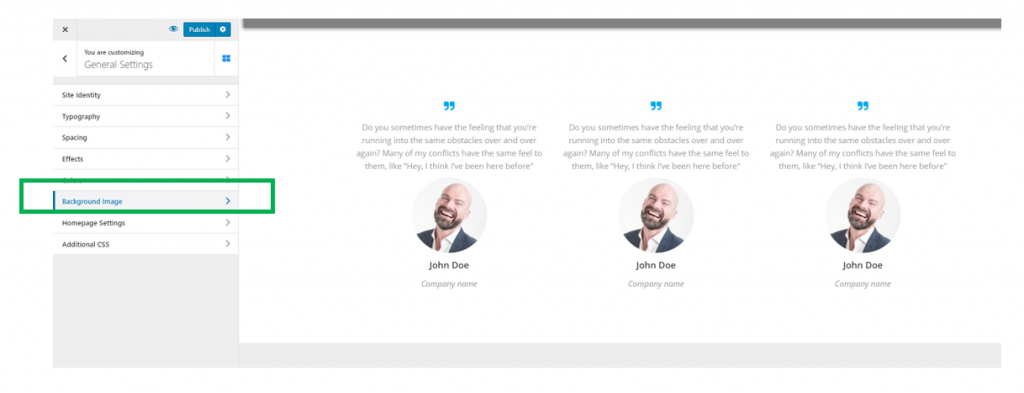
Upload an image of your choice and choose the best positioning for that image:
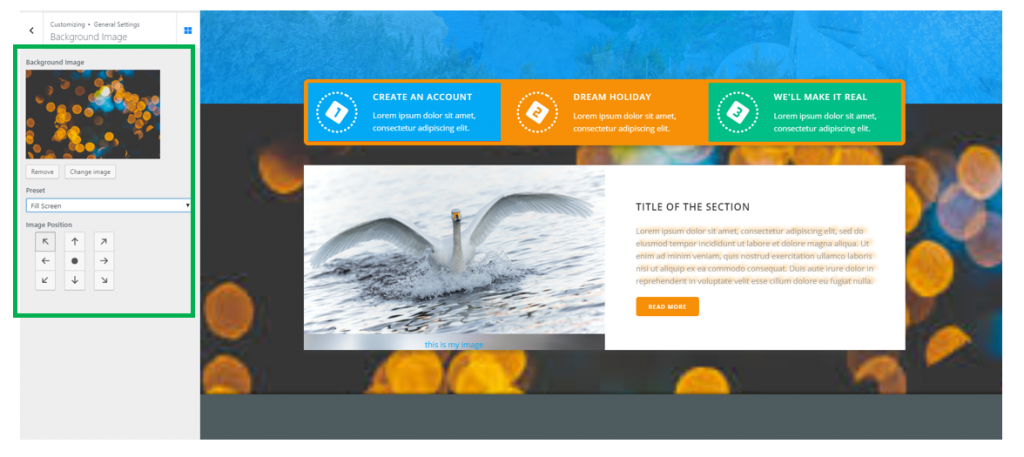
Note: the background image will be visible if the background has been set to transparent (there’s no color, gradient, video or slideshow set as background).
Change the background image of one section in the page
You can set an image of your choice as background for a specific section in the page.
Choose the section you want to modify and click on that section. You will open, in Customizer, the panel with customization options for that section. Press the Style tab and go to Background -> Background Type.
Choose Image as Background type:
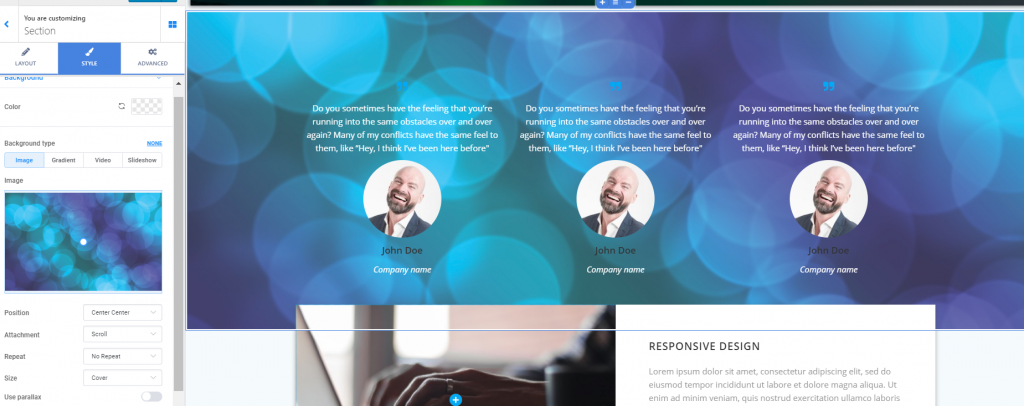
- Select the optimal positioning of the image on the background
- Set the image to be fixed (it will stay in place as the foreground moves, when users scroll down the page) or scroll (the image will scroll along with the foreground, when users scroll down the page)
- Set the image to repeat in the background, or choose no repeat to have a single occurrence of the image in the background of the page section
- You can enable the option to use parallax (the parallax means that the background moves at a slower rate than the foreground, when users scroll down the page).