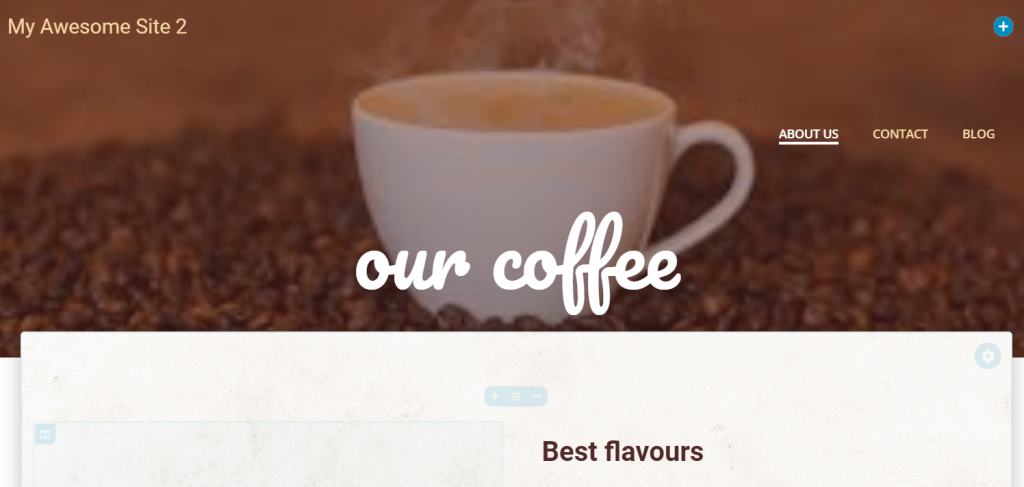If you want to have a different menu for the inner pages, as compared to the menu of the homepage, you can follow these steps:
On the Homepage, hover over the main menu and click on the orange icon in the upper right corner of the component. Click Copy Style to replicate the style of the main menu to the menu you’ll create for the inner pages.

Then, click on the blue sheet icon and choose an inner page where you’ll add the customized menu:
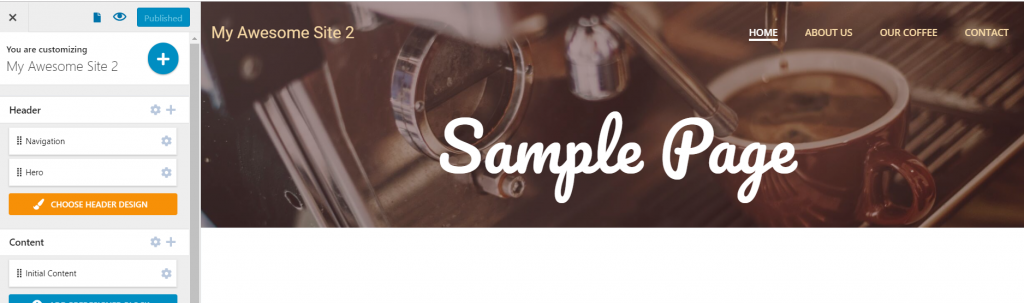
In the inner page, you have to add a new menu component, using drag-and-drop:
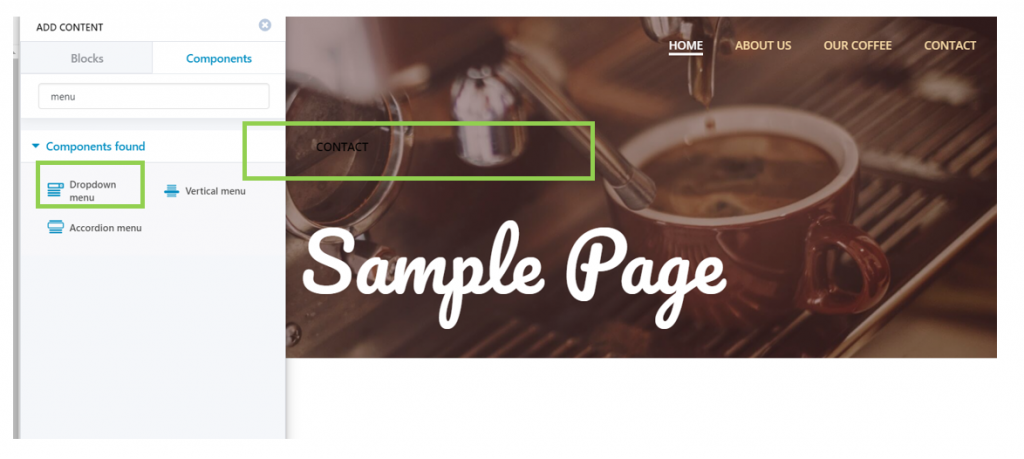
You’ll have to delete the primary menu from the inner pages:

Next, to apply the same style as that of the primary menu, to this menu on the inner pages, hover over the menu component and click on the orange icon in the upper right corner of the component. Click Paste style (you’ve copied the style of the main meu earlier):
Next, you’ll have to customize the items of the menu for the inner pages. In the left-hand menu of the Customizer, go to Menus -> Create new menu. Add the items you want for this menu:
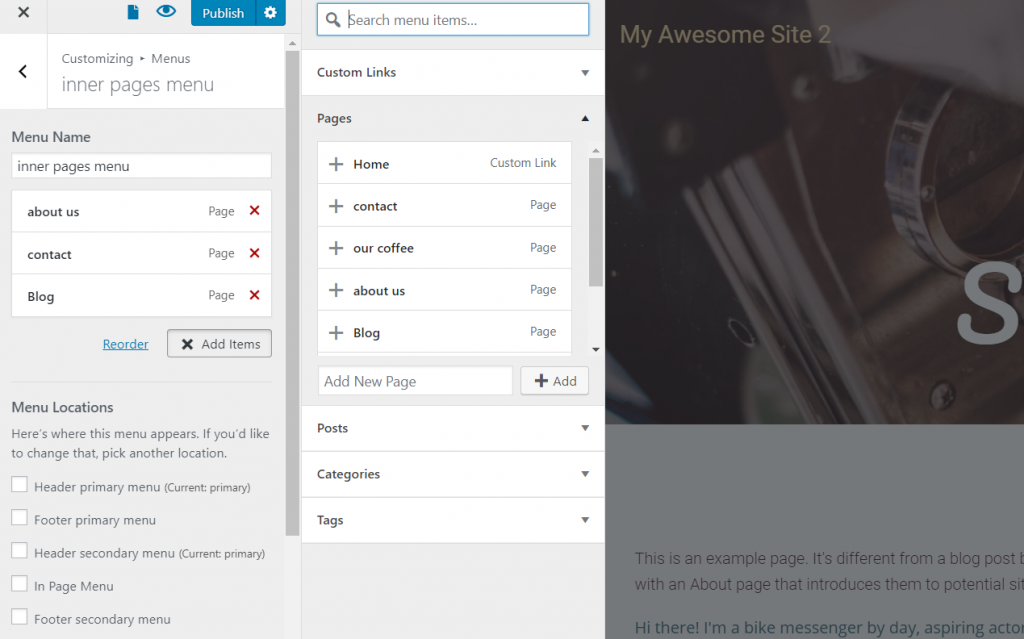
Check the Header Secondary Menu for the menu location:
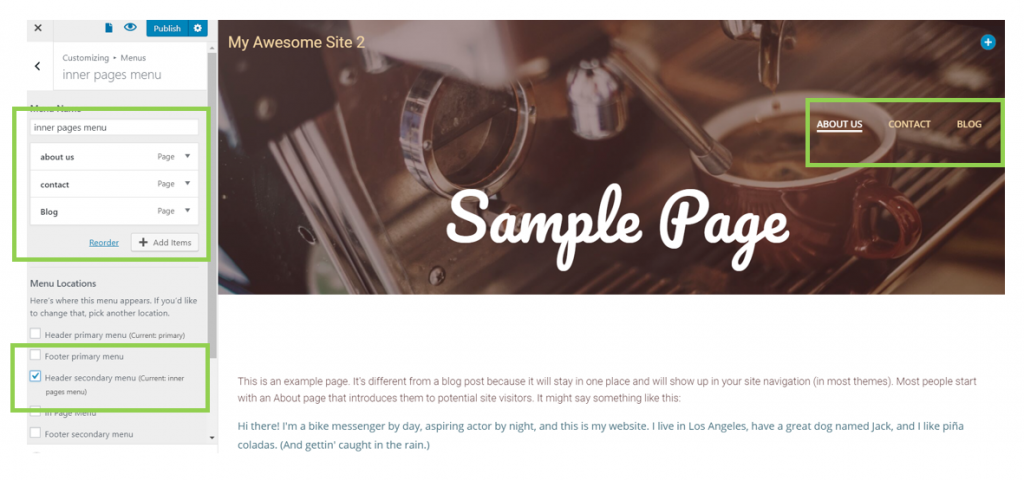
The new menu has been added to the inner page.
Note that it applies to all inner pages, and it is different from the main menu of the homepage.
Menu as it’s displayed on the homepage:
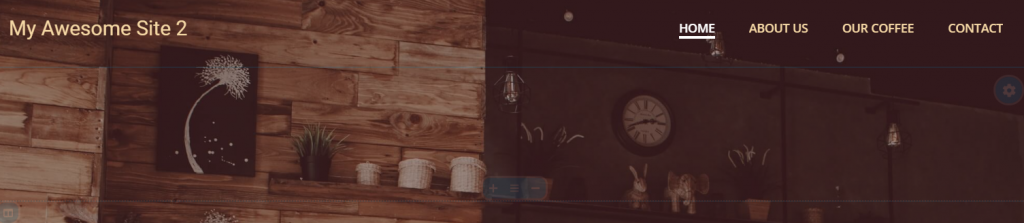
Menu as it’s displayed on the inner pages: