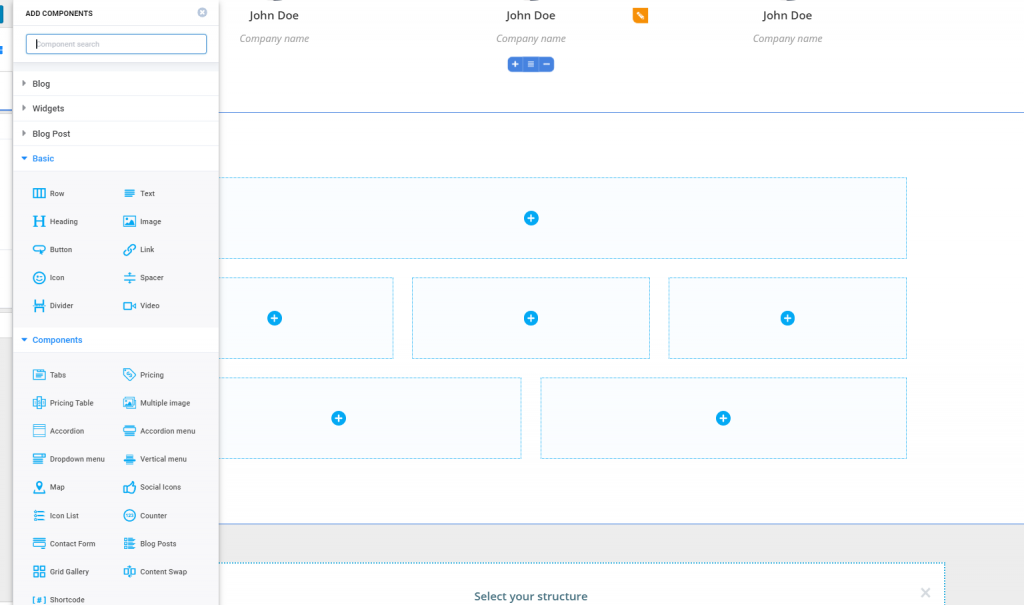When adding a new blank section, you’ll first need to choose a layout from the available options:
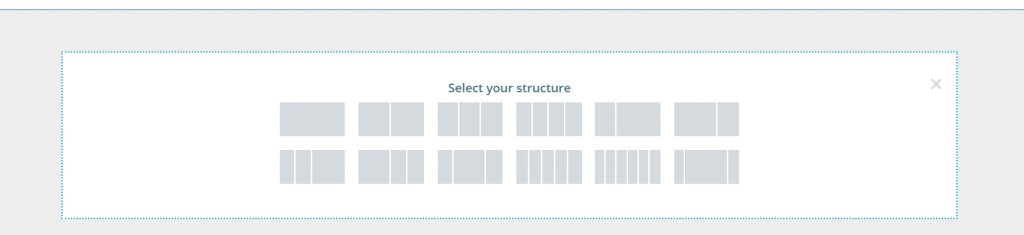
You should choose the layout that’s most appropriate for the type of content you want to include in the new section.
Starting from a default layout, you can then make your own customizations:
Add columns
Hover with your mouse over the upper margin of the newly added section and click on the + sign to add a new column to the layout. Also, you can open the options menu that appears on hover, and click on Add column.
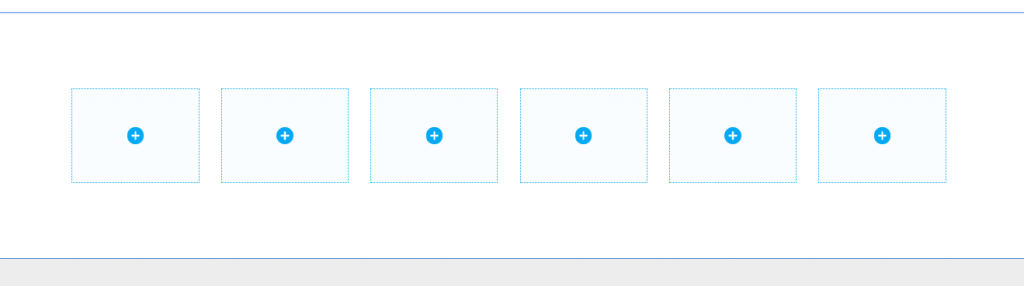
Add rows
Like in the case of columns, hover with your mouse over the upper margin of the newly added section to open the options menu and click on Add row above or Add row below.
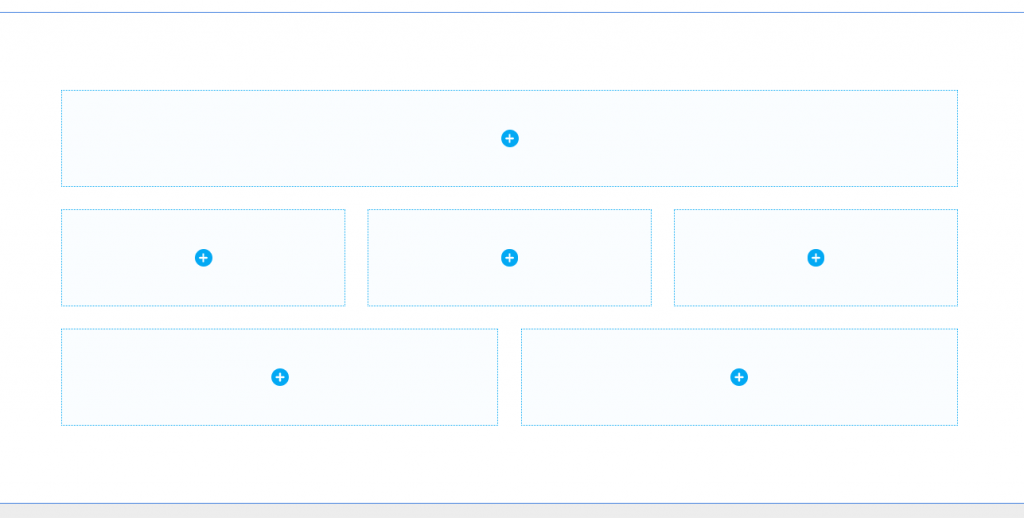
Modify the padding of rows and columns
You can also change the dimensions of rows and columns, that is the surface each item occupies in the section. For this doing, place the cursor over the right side of the element (row or column) and drag to expand the element or give it smaller dimensions.
How to add content to a blank section?
After having decided the layout, you need to add content to the section.
Click on the + sign inside the elements of the section and open the list of components. Add components to the section, by using drag-and-drop.