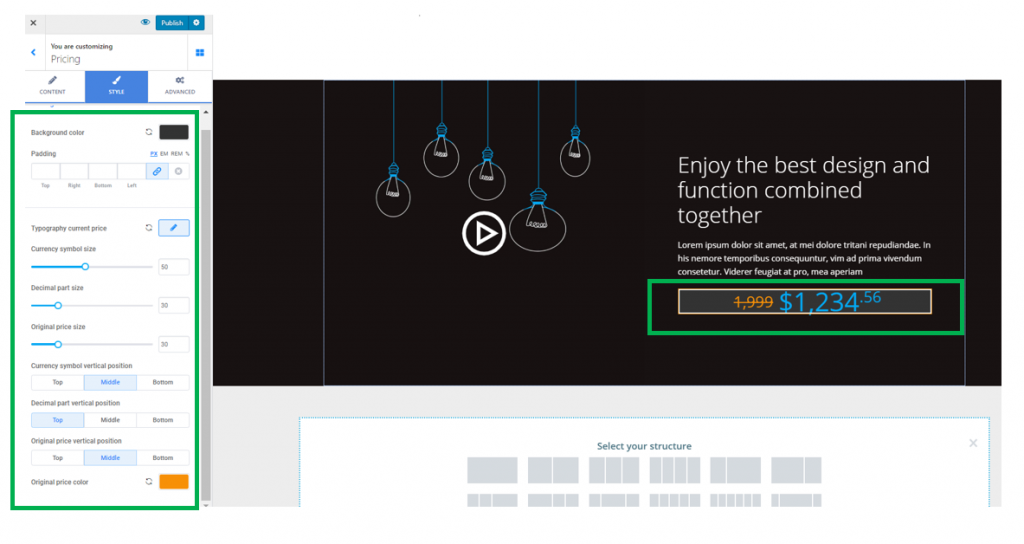Click on the blue sign next to Section, in the upper part of the Customizer menu. You will open the list of components.
In the category of Components, find the Pricing component.
Use drag-and-drop to put a pricing component into the section you are modifying.
Pricing component added to a page section:
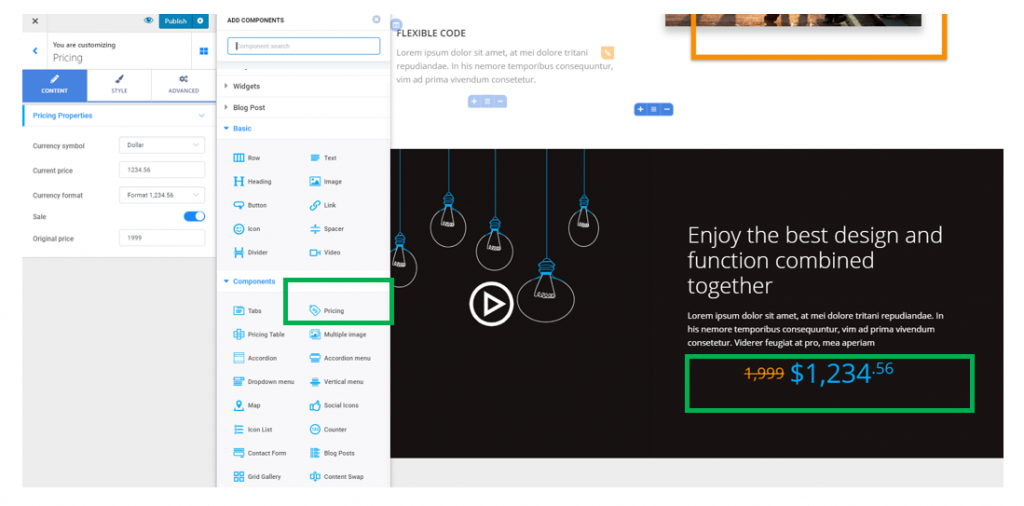
To start customizing a pricing component, you need to make sure you have the corresponding settings category open in Customizer.
Content
From here, you can customize the pricing properties, as follows:
Currency symbol – this option allows you to select the currency which the price is expressed in. It might be $, €, £ or a custom symbol (for the custom symbol, you have to fill in the blank space with the respective symbol).
Current price – fill in the blank space with the figures for the price of your products/services.
Currency format – choose the format for the price you introduced in the blanks.
Sale – if you enable this option, the price will be displayed as a discount from a higher original price:
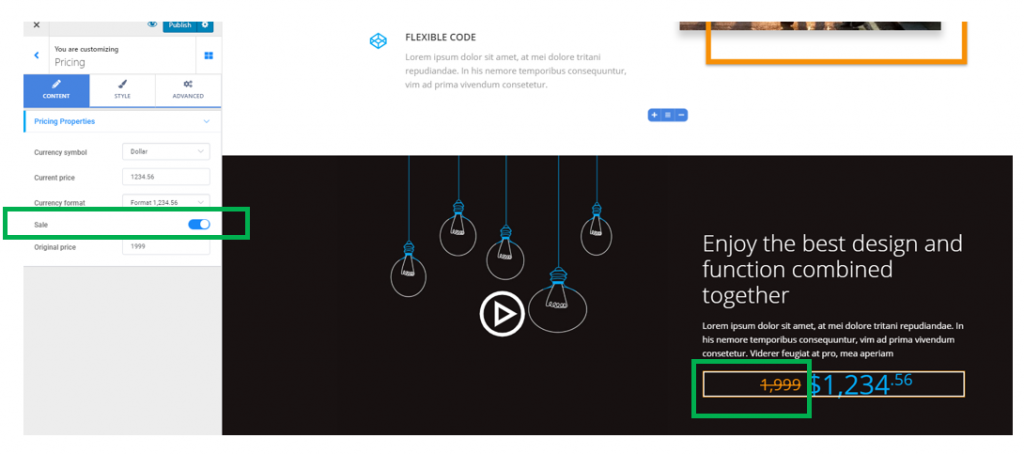
Original price – fill in the blanks with the original price from which you give a discount.
Style
Background color – choose a color for the background of the price component, by selecting it from the color picker.
Padding – select values that will define the width of the surface onto which the price component is deployed.
Typography current price – click on the pencil icon next to Typography for current price, and open the panel with further customization options: choose the font, font weight, dimensions for the font, etc.
Currency symbol size – set the dimensions for the symbol related to the currency which the price is expressed in.
Decimal part size – set the dimensions for the figures representing the decimal part of the price.
Original price size – set the dimensions for the figures representing the original price you offer a discount from.
Currency symbol vertical position – this refers to positioning of the currency symbol (to the top, in the middle or at the bottom)
Decimal part vertical position – this refers to positioning of the decimal part (to the top, in the middle or at the bottom)
Original price vertical position – this refers to positioning of the original price (to the top, in the middle or at the bottom)
Original price color – this refers to the color for the original price