After the import of the Restaurant template you will have the default preset which consists of the following pages which are also displayed in the main menu :
- About
- Blog
- Front Page
- Make a Reservation
- Menu
- Sample Page
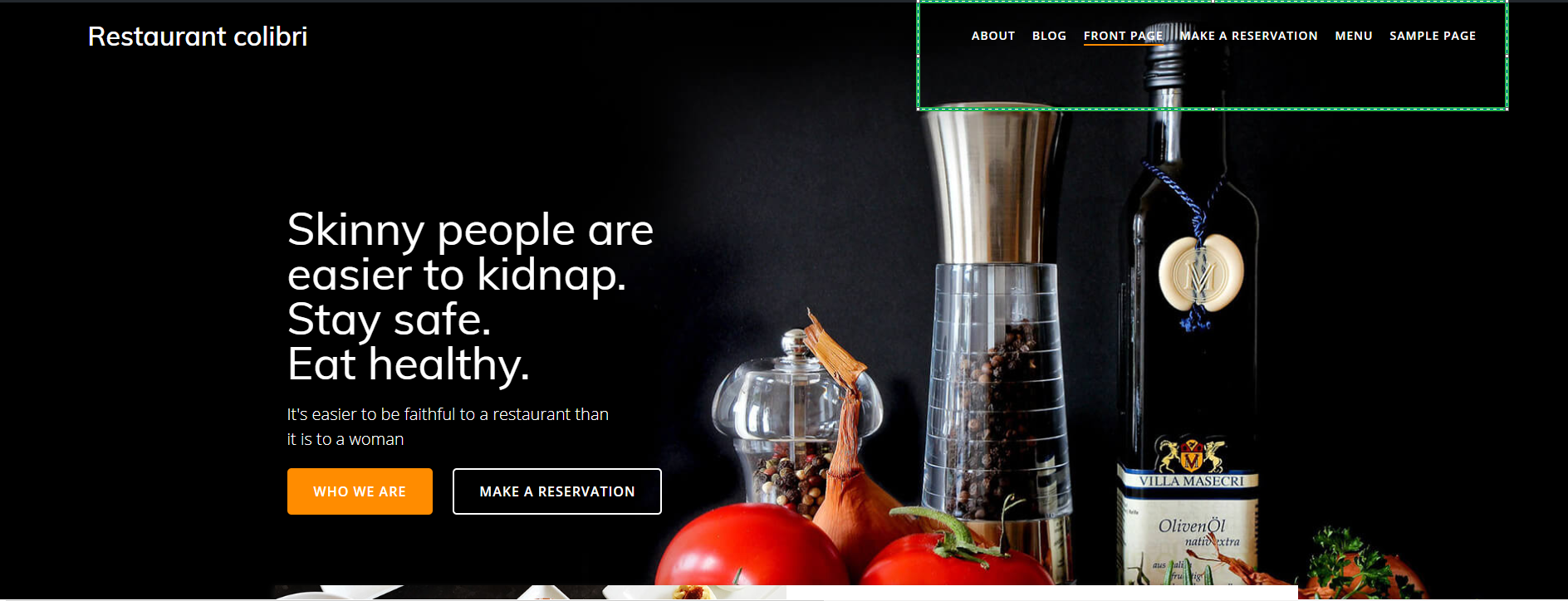
You can create new pages or edit the available pages layout.You have all the available options to change the titles, texts and images of your sections elements in the Customizer.
Changing the hero image
To change the image of your hero section you need to click on the its settings in the left panel.
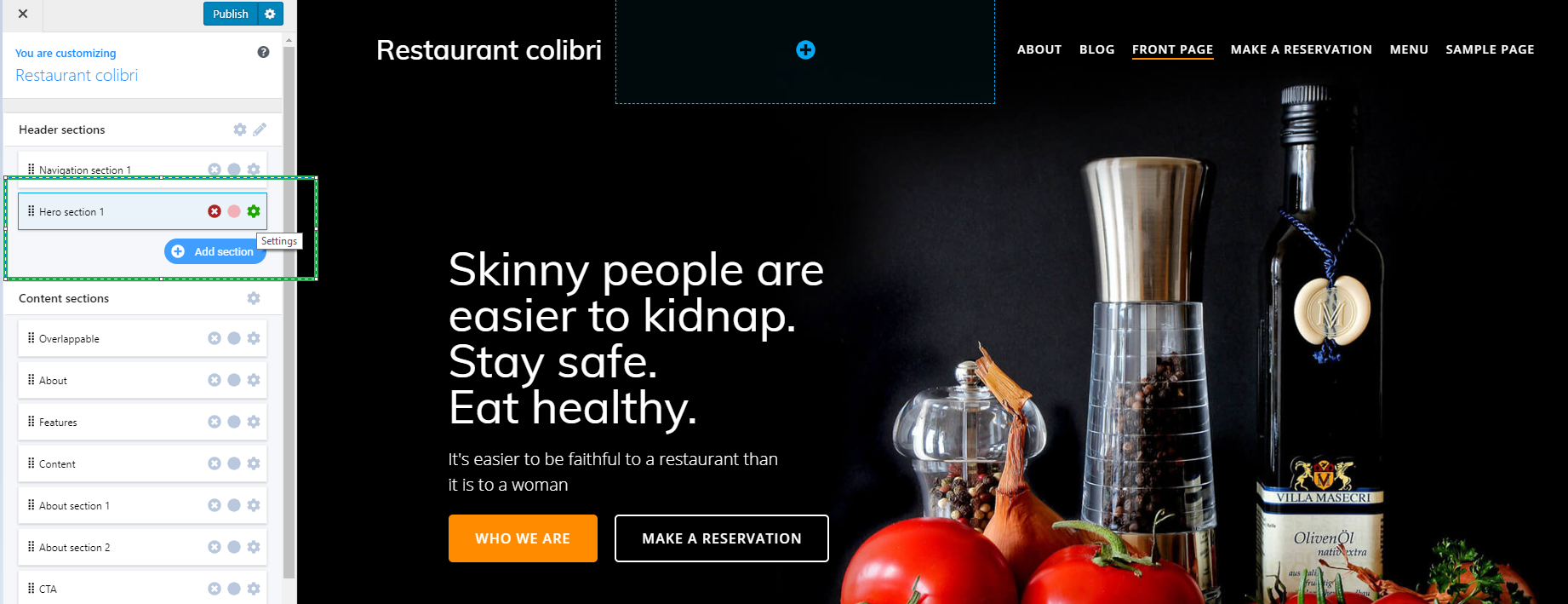
After that the customization panel will be available with the three main tabs: Content, Style and Advanced.
For changing the hero image you need to switch to the Style tab and click on the Background Image in order to change it to another one.

Editing the page title
You can edit the title of your page by clicking on it in the Customizer.This will pop-up the editing menu related to font colors and styles for your texts.
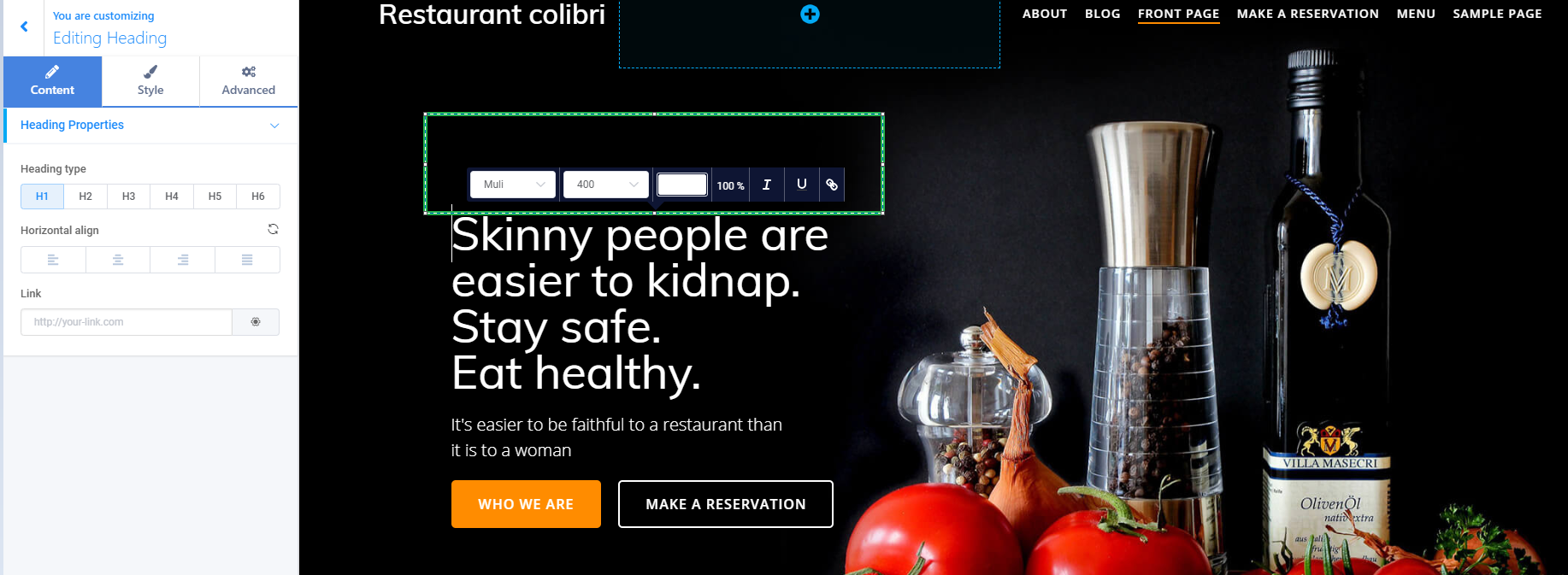
Also, you will have the left side customization panel of the header text with the three main tabs: Content, Style and Advanced.
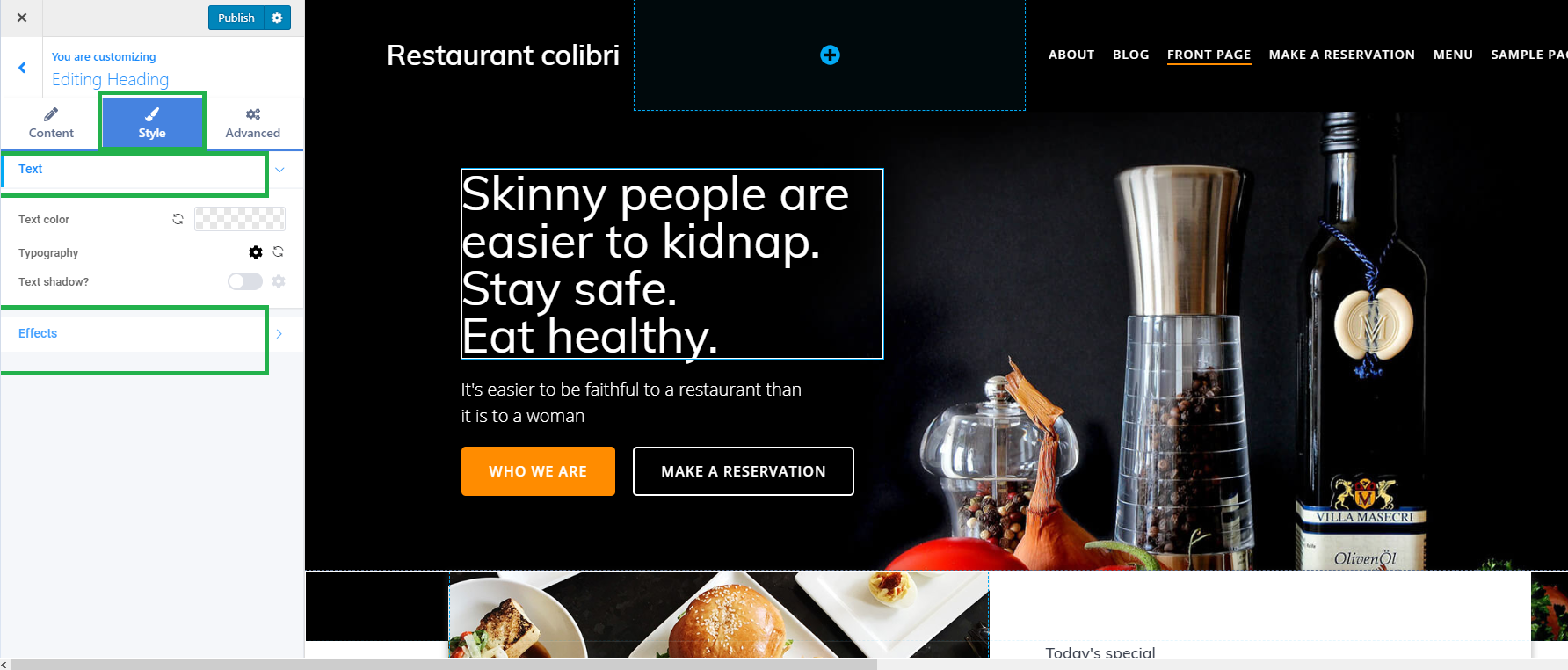
Editing sections
You can also edit the elements of the sections available in your Customizer left side panel by clicking on the desired element in that section.
You can for example change the image in a section by clicking on it and editing the Style tab of the customization panel where you can click and change the image.
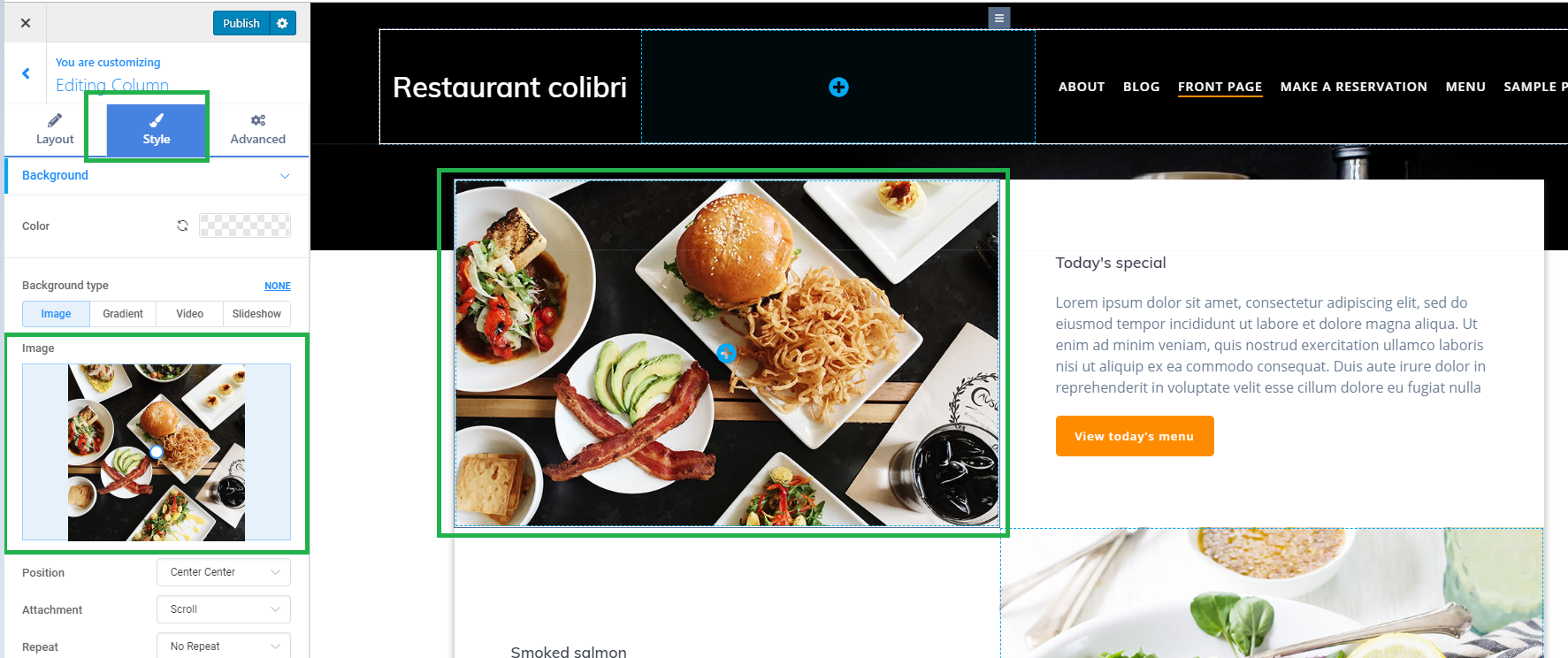
Also, you can edit the available text for your section by clicking on it in the Customizer.
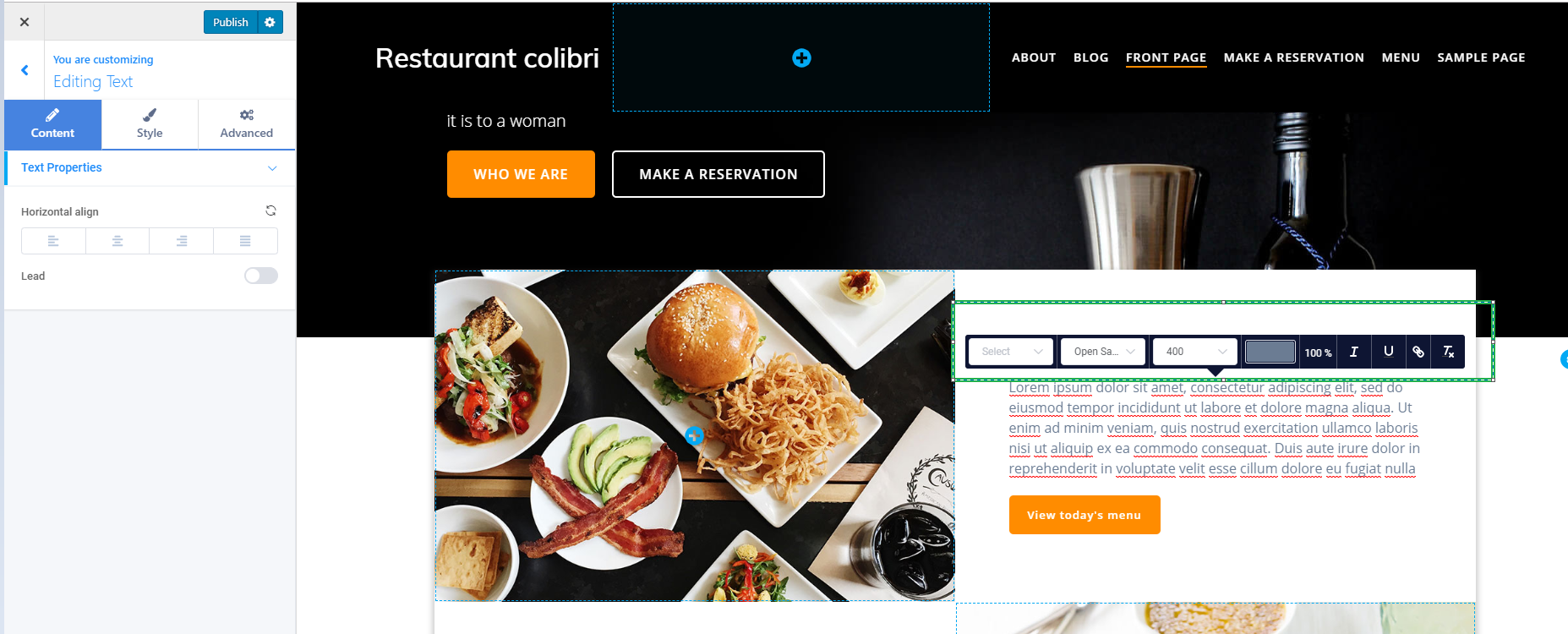
This will pop-up the editing menu related to font colors and styles for your texts.