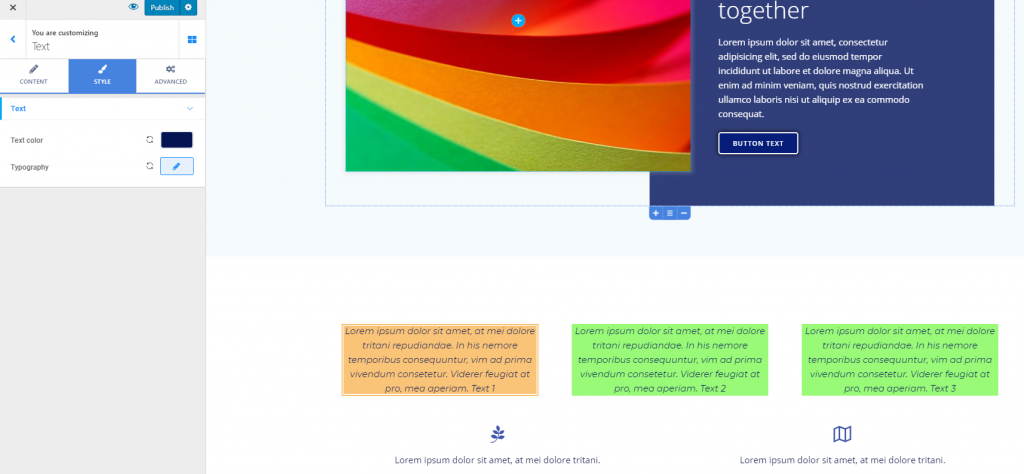In Colibri, you have the possibility to reuse styles you apply to an element, for more elements in a page you are customizing.
Let’s see how:
Use drag-and-drop to add a component to the page.
In the example below, we added a text component to a column in the page:
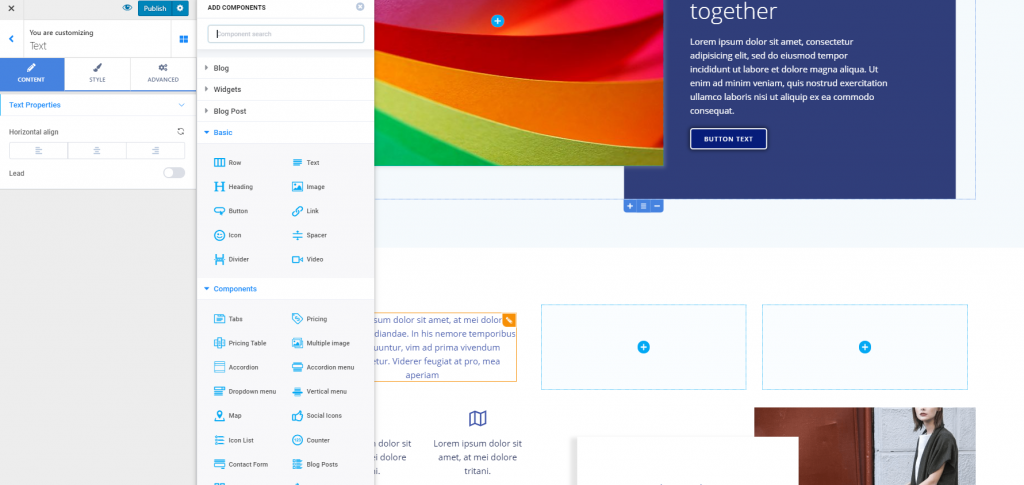
Next, customize the component the way you want it to be displayed in the page:
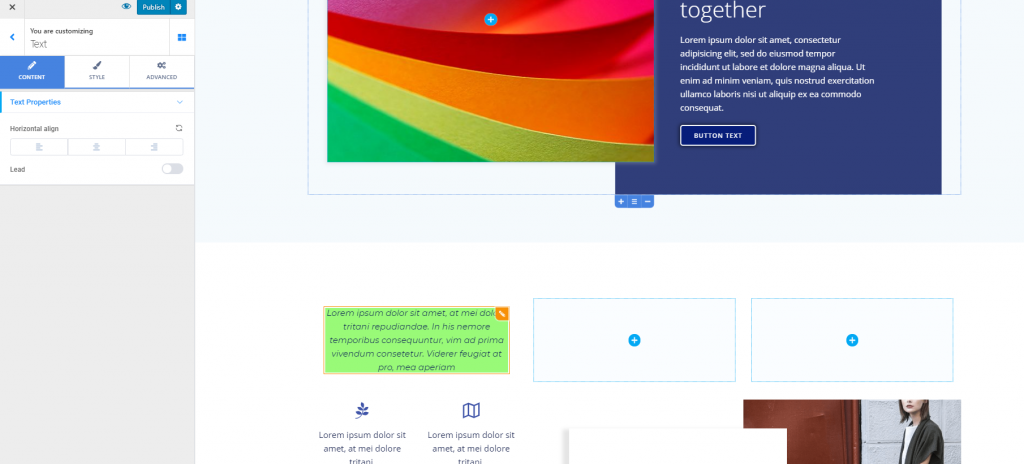
To create new text components with the same style as the initial text component, hover over the initial element with your mouse, and place the cursor on the pencil icon in the upper right corner of the element. You’ll see there a Duplicate button. Click on Duplicate:
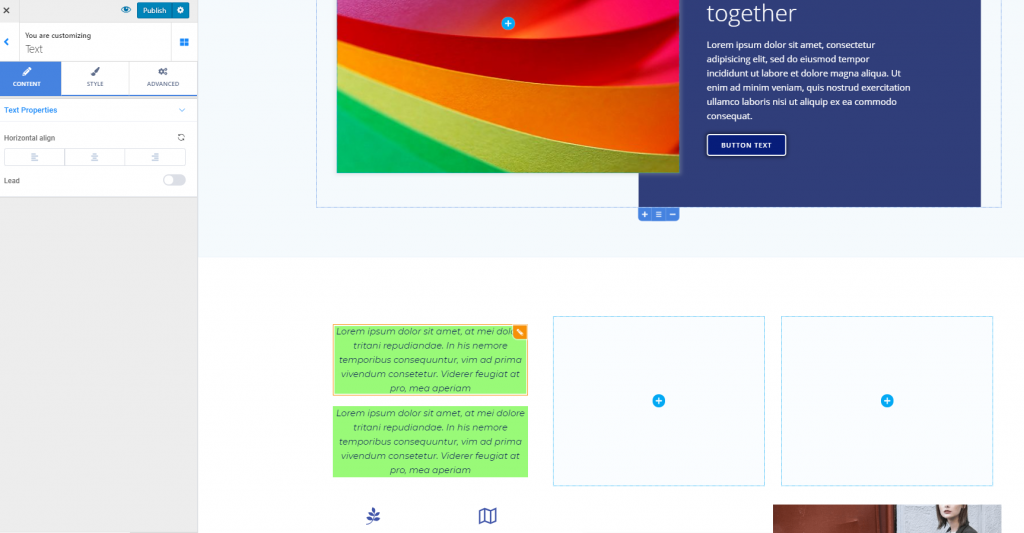
The new text element added to the page keeps the same style as the initial element.
Use drag-and-drop to place the duplicate items in the columns next to the column dedicated to the initial element:
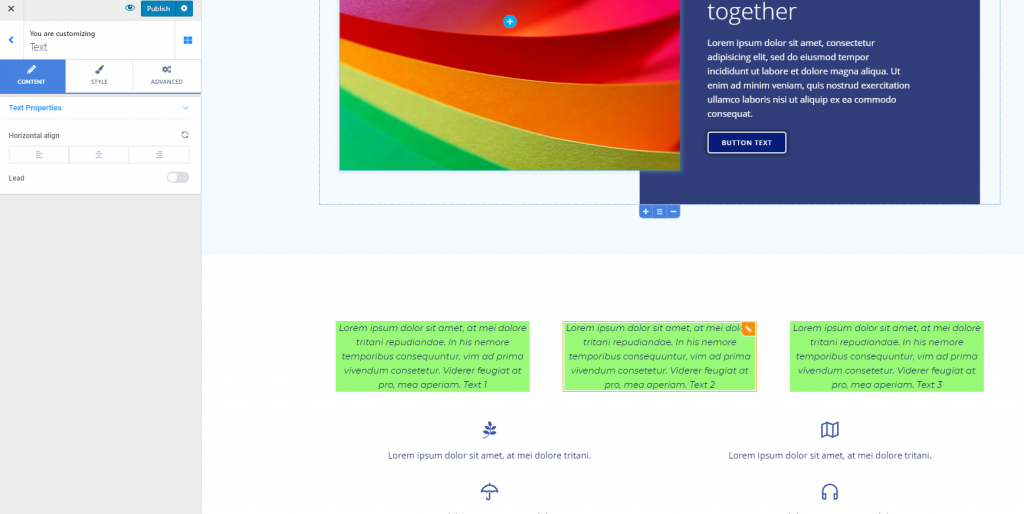
The content of the elements might be different, as you can see in the example below. However, the styling options are the same for all elements (initial and duplicate items).
Now, when you click inside one element and open the corresponding settings category, in Customizer, under the Style tab, you will see the following message:
“Style used by x elements. Unlink”
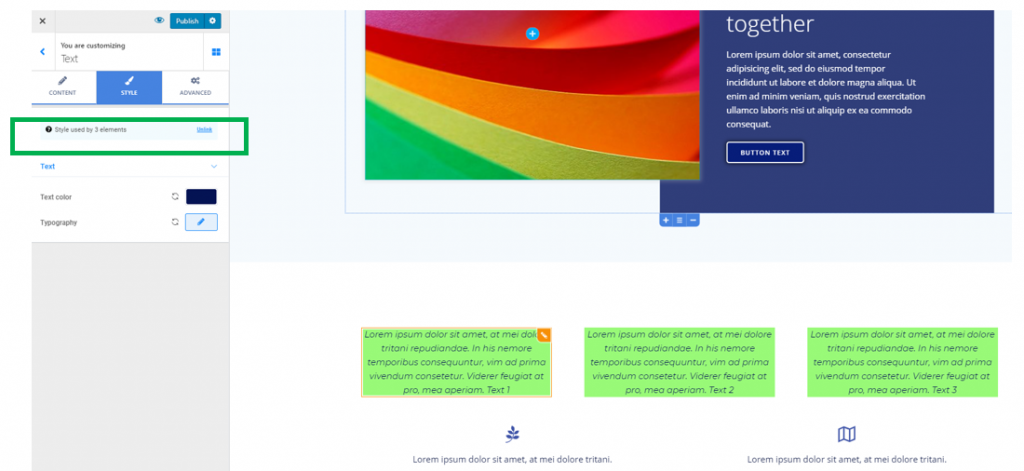
If you press on “Unlink”, you can customize that element independently of the other items: